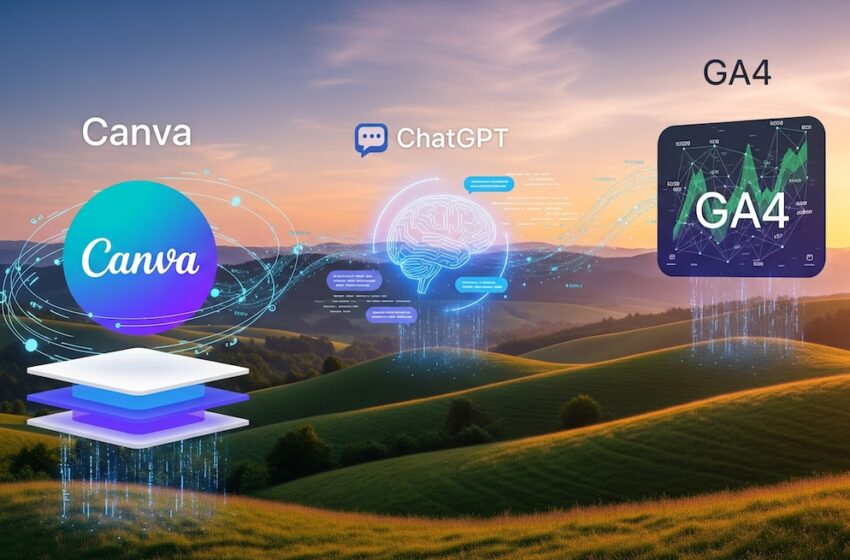In today’s fast-paced digital marketing landscape, the smartest marketers don’t just work harder—they work smarter by combining powerful tools. If you’re a content creator, digital marketer, or entrepreneur, chances are you’re already familiar with Canva for design, ChatGPT for content generation, and Google Analytics 4 (GA4) for performance tracking.
But what happens when you bring them together? You unlock a system that allows you to create stunning visuals, generate compelling content, and monitor your campaigns—all faster and more efficiently than ever before.
This step-by-step guide will walk you through how to seamlessly use Canva, ChatGPT, and GA4 together to create, automate, and optimize your marketing efforts.
Step 1: Start With Strategy – Define Your Campaign Goal
Before you touch a design or write a single line, answer this:
What is the goal of this campaign?
- Are you promoting a product?
- Growing newsletter subscribers?
- Driving blog traffic?
- Running a paid ad campaign?
Having a clear KPI will help you measure success later in GA4.
Step 2: Use ChatGPT to Ideate & Write Your Campaign Content
Why start here? Because ChatGPT is your brainstorming partner and copywriter in one.
Tasks You Can Do with ChatGPT:
- Generate campaign ideas
- Create SEO-friendly blog titles
- Write engaging social media captions
- Generate YouTube video scripts
- Write ad copy for Google or Facebook Ads
- Create email marketing copy
Example Prompt:
“Write 5 Instagram captions to promote a new skincare product. Target audience: women 25–40, tone: friendly and empowering.”
You can refine results by asking ChatGPT to:
- Match your brand voice
- Localize language
- Add emojis, hashtags, or CTAs
Tip: Save these outputs into Google Docs or Notion to stay organized.
Step 3: Design Creative Assets in Canva
Now that you have content, it’s time to bring it to life visually in Canva.
What You Can Design:
- Instagram/Facebook posts or stories
- Infographics for blogs
- YouTube thumbnails
- Email banners
- Google Ads display creatives
- Lead magnets like eBooks or PDFs
Steps:
- Open Canva and select the template size (e.g., Instagram Post 1080×1080).
- Upload brand assets (logos, colors, fonts).
- Paste your ChatGPT-generated text.
- Use Canva’s AI tools:
- Magic Design to auto-generate layouts
- Magic Resize to repurpose designs across platforms
- Text to Image to create custom visuals
Tip: Canva Pro users can schedule posts directly to social media or export to folders connected to your Google Drive.
Step 4: Launch Your Campaign (Email, Ads, Social, etc.)
With content and creatives ready:
- Launch Facebook, Instagram, or Google Ads using the visuals and copy.
- Post content manually or via scheduling tools like Canva Content Planner, Buffer, or Later.
- Send email campaigns through Mailchimp, ConvertKit, or another email platform.
Make sure each asset links back to a trackable URL (UTM-tagged, preferably).
Step 5: Set Up GA4 to Track Performance
You’ve launched—now it’s time to measure success using GA4.
GA4 Setup Essentials:
- Install GA4 using Google Tag Manager or directly into your website builder (e.g., WordPress, Shopify).
- Set Up Events & Conversions:
- Clicks on CTAs
- Form submissions
- Downloads
- Use UTM Parameters on all your URLs for accurate tracking.
- Example:
https://yourwebsite.com/?utm_source=facebook&utm_medium=post&utm_campaign=summer_sale
- Example:
Create Custom Reports:
- See which platform or content is driving the most engagement.
- Measure performance of Canva assets (via URL clicks or goal completions).
- Analyze blog traffic from ChatGPT-generated articles.
Tip: Use GA4’s Exploration Reports for deep dives like user paths, funnel visualizations, and segment comparisons.
Step 6: Analyze, Optimize, Repeat
Now comes the real magic: refining your campaign using the insights from GA4.
What to Look At:
- Top-performing visuals (from Canva)
- High-click or high-engagement content (from ChatGPT copy)
- Platform-wise performance (from GA4 channels report)
- Drop-off points (use GA4 funnel tracking)
What to Do:
- A/B test different visuals
- Tweak your copy with ChatGPT based on insights
- Double down on channels driving conversions
Real-Life Example
Imagine you’re running a back-to-school campaign:
- Goal: Sell school bags online
- ChatGPT: Generates email subject lines, social captions, and ad copy
- Canva: Designs social posts and an email header image
- Launch: Email campaign + Facebook Ads + Instagram posts
- GA4: Tracks sales, clicks, and engagement
- Analyze & Retarget: Use GA4 data to retarget visitors with dynamic creative in Canva
Bonus: Automate Workflow with Integrations
To save even more time, integrate the tools:
- Use Zapier or Make.com to:
- Push ChatGPT content into Canva templates
- Send GA4 conversion alerts to Slack or Gmail
- Use Canva integrations with Google Drive, OneDrive, and Dropbox for asset sharing
- Export reports from GA4 and summarize key insights using ChatGPT
Final Thoughts
Bringing together Canva, ChatGPT, and GA4 is more than using three tools—it’s about building a repeatable, data-driven creative workflow. You get:
- Faster content creation with ChatGPT
- On-brand, beautiful designs with Canva
- Smarter decision-making with GA4
In short, you create smarter, launch faster, and optimize continuously.